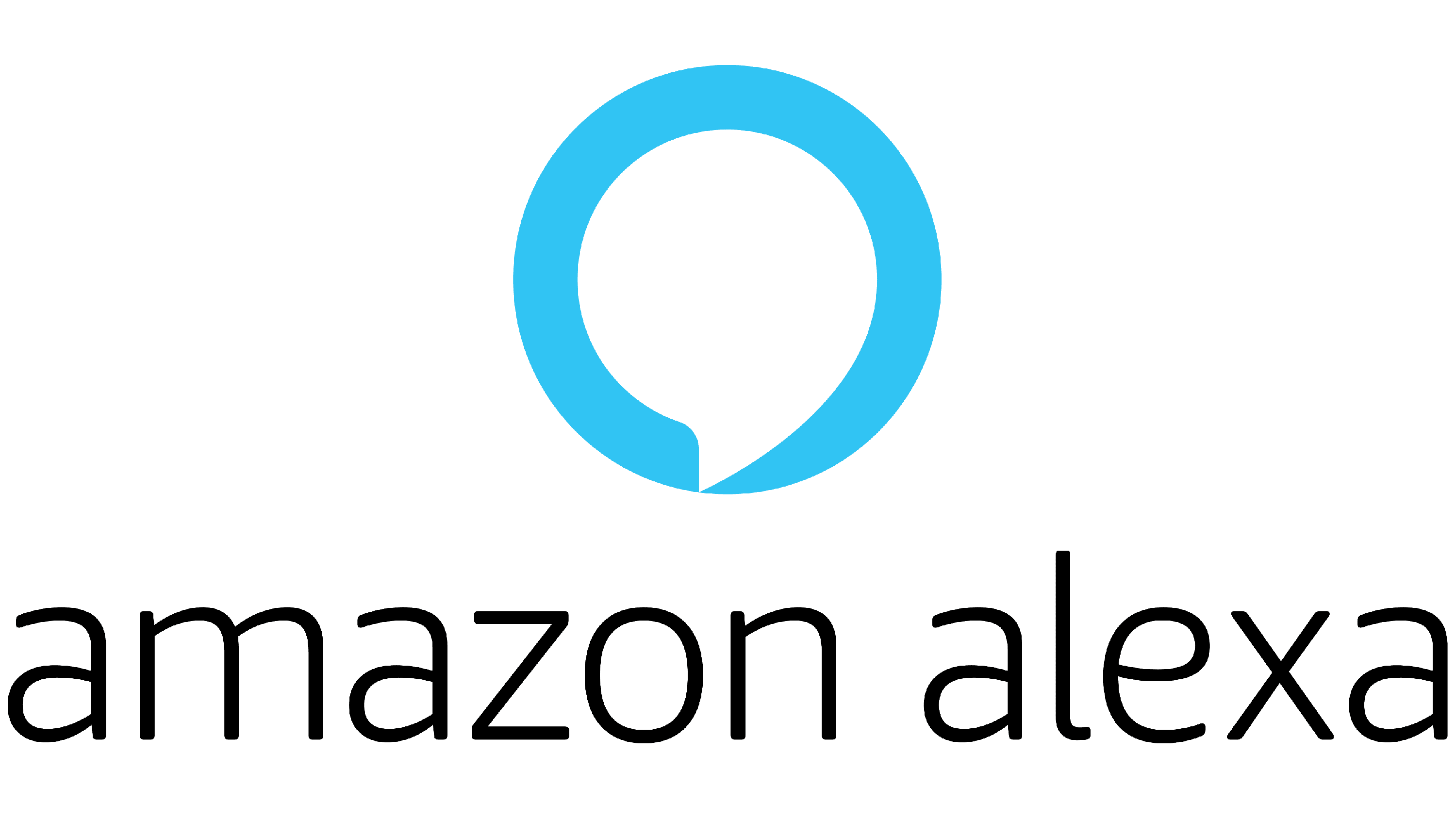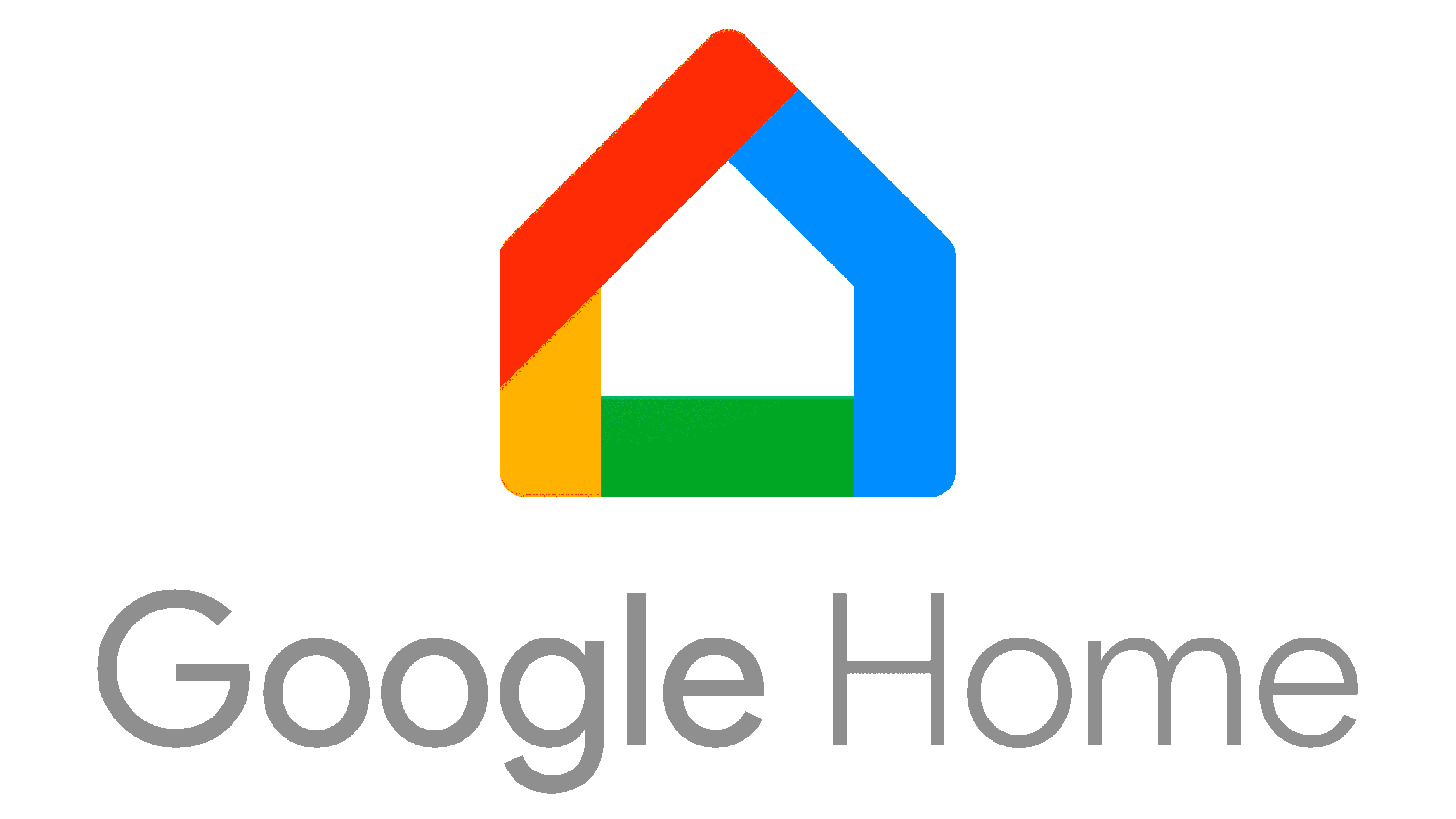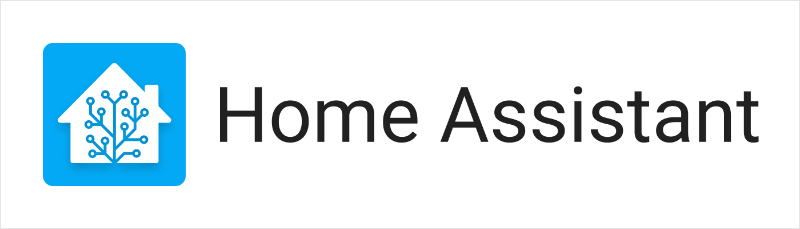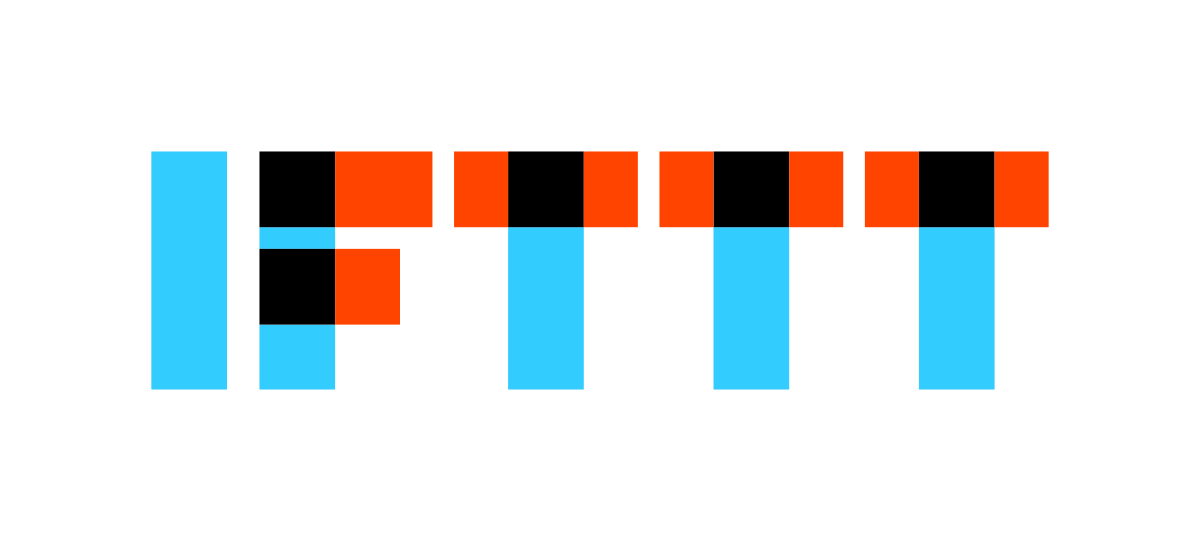Easykon Lite for MyHome is a software for Raspberry Pi that, without any work on the electrical panel or on the system, allows to control with Google, Amazon Alexa, Home Assistant and IFTTT platforms, every home automation plant realised with standard BTicino MyHome SCS devices.
Follow these 4 simple steps to perform the installation of Easykon Lite, complete the pairing with Google, Amazon Alexa, Home Assistant and IFTTT platforms and manage the sharing of the MyHome system with other users.
4 steps to complete the installation and configure Easykon Lite on the MyHome system:
Software download
You can download Easykon Lite for MyHome software directly from Freedompro website. The download is free of charge and you will be able to use our product on your BTicino MyHome SCS system for 7 days without any other cost.
What can I do to use the software after the 7 free days?
To download the software needed for the installation:
Go to the product page
Click on “Download” and fill the form
You will be redirected to a page with the download link, select the version that best suits your installation
In the page you will find 3 download links, one for each Raspberry Pi model supported from Easykon Lite for MyHome. Choose the one created for the hardware you want to use. To check the model of the Raspberry Pi you are using, look at the device, you will find a white inscription on the green electrical board.
Raspberry Pi models compatible with Easykon Lite for MyHome are:
Raspberry Pi 3 Model B
Raspberry Pi 3 Model B+
Raspberry Pi 4 Model B
Great, now you have all you need to proceed to the Raspberry Pi installation.
Installation on Raspberry Pi
Requirements:
Easykon Lite for MyHome software in the correct version for the Raspberry Pi model you want to use
One Writing SD card software:
Supported Raspberry Pi
Power supply compatible with the Raspberry Pi model you want to use
Micro SD card with at least 4 GB storage
Computer with micro SD card reader
Ethernet cable with RJ-45 connector to connect to the local network (LAN)
To install Easykon Lite for MyHome on Raspberry Pi:
Connect the micro SD reader to the PC (if it is necessary use the adapter) and insert the card you want to use
Open the software to write the micro SD
Select "Operating System", among the option that appear click on “Use custom” and then search in your computer Easykon Lite for MyHome software that you downloaded (.zip file)
Click on "SD Card", select the micro SD card that you put in the computer and press on "Write"
Select "Yes" to start the writing
At the end of this operation, put the micro SD card in the Raspberry Pi
Connect the power supply to the micro USB connector and the RJ-45 cable to your Raspberry Pi
Check that the cabling is correct, if the Raspberry Pi has been powered correctly you will see the LED on the device turn on and you will be ready to configure your BTicino MyHome SCS system.
Activation and configuration
To work, Easykon Lite for MyHome needs to be activated first, this operation is done through the Freedompro App.
Requirements:
Smartphone connected to internet
Apple, Google or Facebook account
To activate your Easykon Lite for MyHome:
Access to the configuration interface writing "http://easykon-lite.local" in the address bar of your browser
Click on “Sign in”
Check to be connected to the internet and select “Activate”
In Freedompro Cloud page, login with your Freedompro profile. If you don’t have one, don’t worry, clicking on “Continue with Google” or “Continue with Facebook” or “Continue with Apple” you will create it automatically
Insert your Google, Facebook or Apple credentials
Select “Back to configuration panel” and “Continue with the free version”
Congratulations! You correctly activate your Easykon Lite for MyHome. You have 7 days to test all the functionalities of our software on your BTicino MyHome SCS system free of charge, then you can just buy a licence to use it forever.
Mapping the accessories
To find, identify and manage all system accessories, Easykon Lite for MyHome must be connected to a compatible BTicino MyHome gateway.
Easykon Lite for MyHome must be activated before connecting it with a compatible BTicino gateway.
To connect to the BTicino gateway and start the automatic configuration:
Access to the configuration interface writing "http://easykon-lite.local" in the address bar of you browser
Click on “Sign in”
Select the gateway you want to connect
Check that the gateway information is correct and click on “Connect” at the top right
If the connection to the Bticino gateway is successful, Easykon Lite for MyHome automatically identifies and configures all compatible MyHome accessories in a few seconds.
Can’t see some accessories in the list after automatic configuration? Wait a few minuted and reload the page or try manually control the accessory - Easykon will automatically add it to the list!
Make sure that the last version of the firmware is installed in the Bticino gateway before connecting Easykon Lite for MyHome.
Easykon Lite for MyHome assigns a default name (e.g. lightbulb 01) and automatically inserts the default characteristics for each accessory.
The types of Bticino MyHome actuators used to control light sources, outlets, switches and locks are automatically categorised as “Light” and the actuators used to control window coverings, doors, garage doors, gates and windows are categorised as “Window covering”.
To customise accessories:
Go to Easykon Lite for MyHome interface
Click on the “Identify” icon to find the device - the accessory you’ve selected will begin to move
Enter the parameters by clicking on the button with the button with the 3 dots
Change the name and/or characteristics required
Click on “Save”
See the Compatible accessories to see the characteristics of each accessory.
Easykon Lite for MyHome supports a maximum of 30 accessories. if your system has more of them, you will see the ones configured after the thirtieth disabled. Disable the accessories that you don’t want to control with Google, Amazon Alexa and IFTTT platforms and enable the others. If you need to manage more than 30 accessories you can install more than one Easykon Lite for MyHome on your plant or purchase Easykon for MyHome that supports a maximum of 149 accessories.
Well, now that you have mapped the accessories that interest you, control them with the platform of your choice Google, Amazon Alexa, Home Assistant and IFTTT.
Configure with App Freedompro
Have you always dreamed of controlling all the accessories in your smart home from one app? The app Freedompro gives you a complete and innovative smart home experience! Follow the steps below to pair your Freedompro Modules with your smartphone in no time.
Download the app Freedompro;
Accept permissions requested by the application and log in with your Freedompro account. If you do not have an account you can create one through Apple, Facebook or Google;
Click on the "+" in the upper right corner;
Click "Detected Modules";
Select your Easykon Module:
Enter the 8-digit security code on the front of the module;
You can now place your accessories in rooms to use the Freedompro app or skip them by clicking 'Skip';
Once you have completed the procedure click on "Done".
Your Freedompro Lite is now ready to use.
You can customize the settings and change the physical control behavior to suit your needs.
Freedompro devices are usable as soon as they are connected to the power supply; however, to use them best, it is recommended to customize the type of controls that are connected to them.
The controls can be configured via the Freedompro app; in case a WiFi network is not available, this function can also be configured via WebApp.
Pairing with Google, Amazon Alexa, Home Assistant or IFTTT
Easykon Lite is certified by Google and Amazon Alexa, Home Assistant and Freedompro service is among the ones published on IFTTT official site. This means that you are free to choose the platform you prefer or, why not, use more than one at the same time.
Choose your favourite assistant!