- Creato da Alessandro Rossetti , ultima modifica di Daniele R. il dic 02, 2022
Stai visualizzando una vecchia versione di questa pagina. Visualizza la versione attuale .
Confronta con corrente Visualizza cronologia
« Precedente Versione 2 Corrente »
Apple HomeKit is a protocol that connects smart home accessories and Apple devices. With Apple HomeKit, home control and management become simple and intuitive. Even advanced functions such as creating scenarios and automating them become easy to set up for any user, and customizing the system is convenient and comfortable.
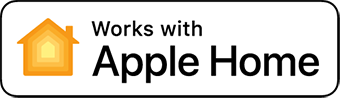
Make sure that Apple simplicity and immediacy are transferred to your home system, so you can control your modules from your iPhone, iPad or just by talking to Siri.
Pair Freedompro Modules or Easykon with Apple HomeKit to get access to all these features.
Pairing
Requirements:
Apple Home app
Installed Freedompro Module
Make sure your iPhone or iPad provides an iOS 12 or higher software and is connecting to your home network’s 2.4GHz Wi-Fi, or you won't be able to pair your device with HomeKit.
Follow these steps to pair your Freedompro Module or Easykon with Apple HomeKit:
Make sure your iPhone or iPad is connected to your home WiFi
Click 5 times the “Setup” button on the Freedompro Module. (not necessary for Easykon).
Open the Apple Home app on your Apple device.
Be sure to select the House in which you want to add the module
Tap "Add accessory" or the "+"
Scan the QR code printed on the front of the module
Follow the directions on the screen to complete the setup
If the QR code does not work, tap "More Options" and choose the module. Enter the code on the label and wait. You should be able to set it up in a few seconds.
Can't find the QR code? Use the replica in the package
Remote control: with Apple HomeKit you can manage your accessories even when you are not at home. To do this you must have an Apple TV, HomePod or iPad set up as a home hub, read how to do it on Apple's support site.
Unpair
By unpairing a Freedompro device from Apple HomeKit, the connection to Google Assistant, Amazon Alexa Home Assistant, and IFTTT will remain unaffected.
Follow the steps below to unpair a Freedompro device from Apple HomeKit:
Open the app Freedompro
Go to "Settings" of the selected module
Click “Unpair from Apple HomeKit”
If you do not see the "Unpair from Apple HomeKit" button, it means that the product is not paired with any Apple device.
Google supports home life by making it more comfortable and practical. Using the speaker or the Google Home app, you can not only start the music you want to listen to, but also, for example, manage your entire home system in an extremely simple and natural way. Have fun and create routines or scenarios to improve the comfort and safety of your home whenever you want.
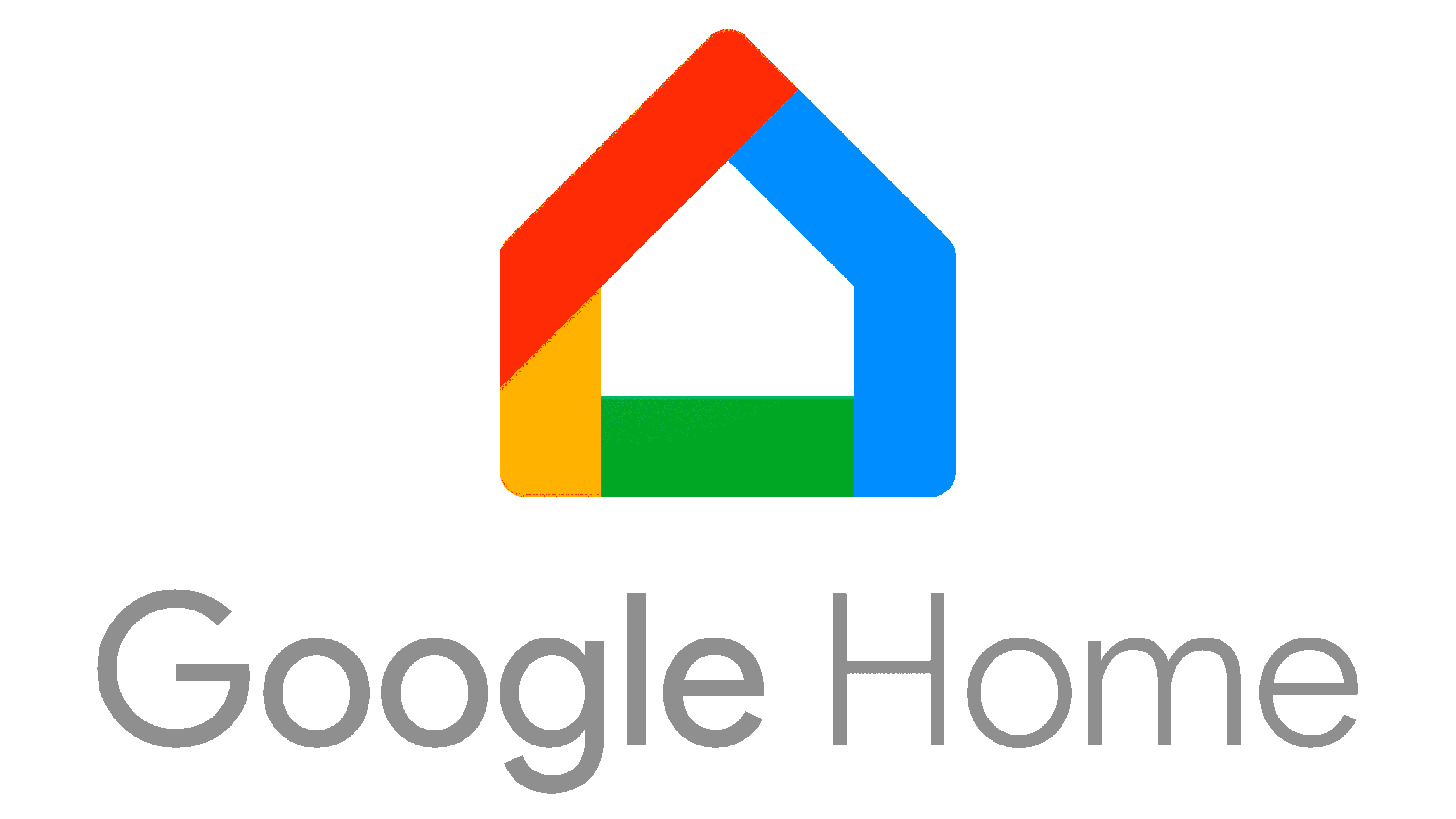
Pairing
Requirements:
Freedompro device paired with the Freedompro app
(Follow this quick guide to discover how to pair Freedompro devices with the app)Google Home application
Follow these steps to pair Freedompro devices with Google:
Open Google Home App available for Android and iOS
Press the "+" button and select "Configure Device"
Choose "Have you set anything up yet?"
Search "Freedompro" among the services listed
Log in to your Freedompro profile with your Google or Facebook account to complete the matching
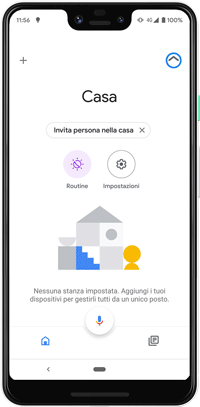
Unpair
By carrying out this unpairing procedure you will disassociate all smart devices (Google, Amazon Alexa, Home Assistant, IFTTT) with the exception of Apple HomeKit.
To opt out of Google and Amazon services, Home Assistant and IFTTT, simply remove the Freedompro device from your account in the app Freedompro following the steps below:
Open the Freedompro app.
Go to the settings for the device you want to remove
In the "Remove Module" section, click on "Remove"
Confirm your choice by choosing "Yes"
If you are the owner of the device and remove your profile, all guest users will also no longer be able to access it.
Do you want to pair Freedompro devices with Amazon Alexa? It’s very easy and fast, find it out in 2 minutes of reading.
There is a skill for almost everything, and we also have one!
I mean, Amazon Alexa provides thousands of Skills, i.e. a roster of services to connect accessories to the App and Alexa voice assistant. Find the right Freedompro Skill to connect your Freedompro device with Alexa.
Ready to join our world and get fun living a new way to control your space?
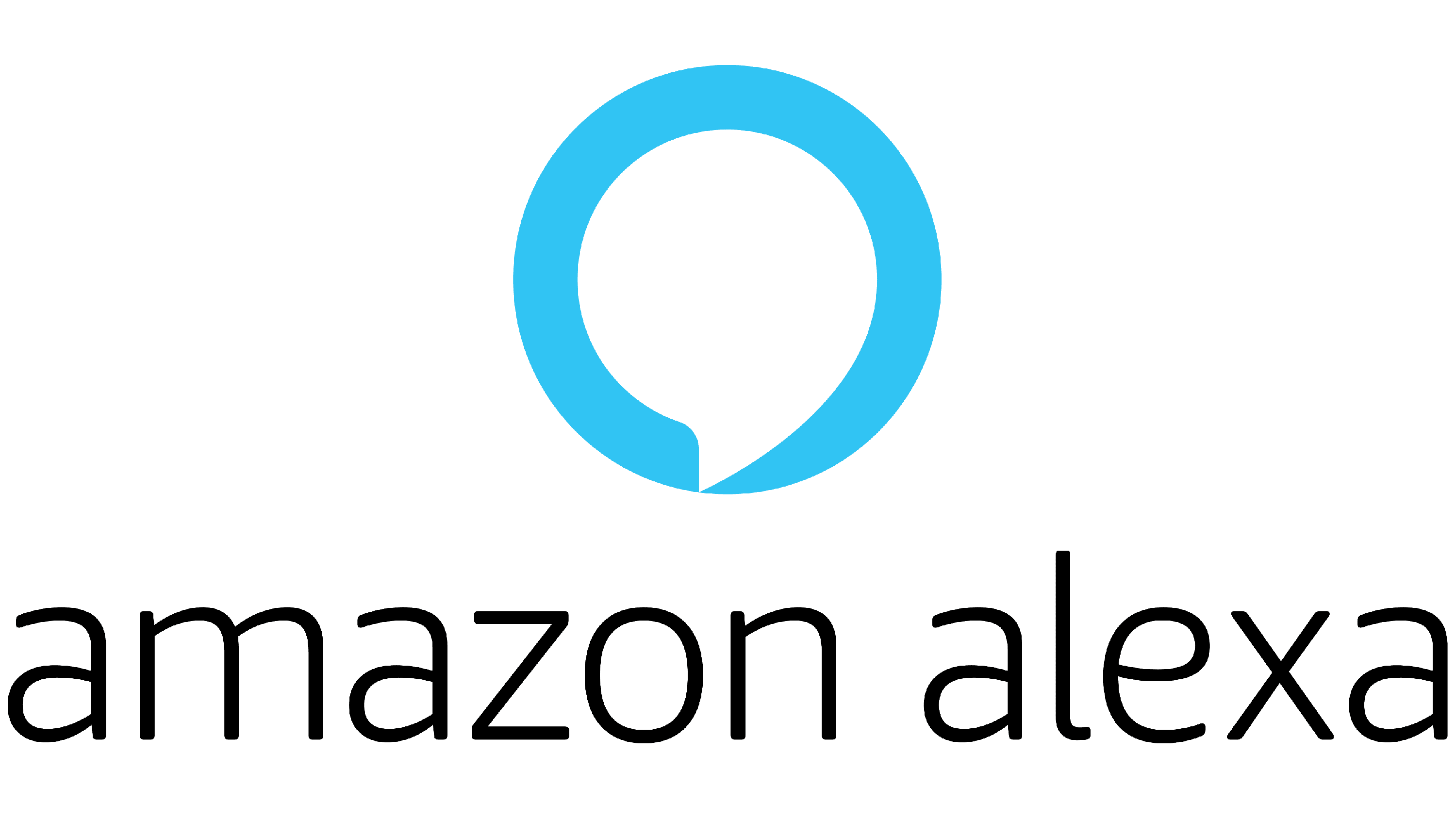
Pairing
Requirements:
Freedompro device paired with the Freedompro app
(Follow this quick guide to discover how to pair Freedompro devices with the app)Alexa application
This article briefly explains how to pair Freedompro devices from smart application systems.
Open the Amazon Alexa app available for Android and iOS devices
Click on the "Devices" icon in the bottom menu and select "Smart Home Skill"
Choose "Activate Skill for the Smart Home"
Search for "Freedompro" and click on "Enable use"
Log in to your Freedompro profile with your Google or Facebook account to complete the pairing
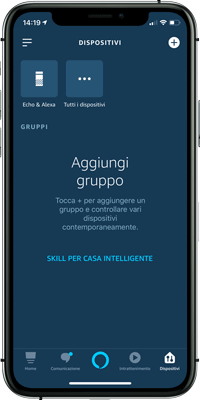
Unpair
By carrying out this unpairing procedure you will disassociate all smart devices (Google, Amazon Alexa, Home Assistant, IFTTT) except for Apple HomeKit.
To opt out of Google and Amazon services, Home Assistant and IFTTT, simply remove the Freedompro device from your account in the app Freedompro following the steps below:
Open the Freedompro app.
Go to the settings for the device you want to remove
In the "Remove Module" section, click on "Remove"
Confirm your choice by choosing "Yes"
If you are the owner of the device and remove your profile, all guest users will also no longer be able to access it.
In this article you’ll find a quick guide to complete the pairing procedure and connect Freedompro devices to IFTTT.
IFTTT is a free service that enables you to create automation applications using more than 500 different services. Its name derives from the acronym of “If This Then That” i.e. “If this happens, then perform that action”.
Users can create their own custom automation applications, called Applets, or use one or more already present on the platform. To create one from scratch, you must choose an initial trigger, i.e. the event that will activate the automation sequence and the action that must occur for the automation to proceed.
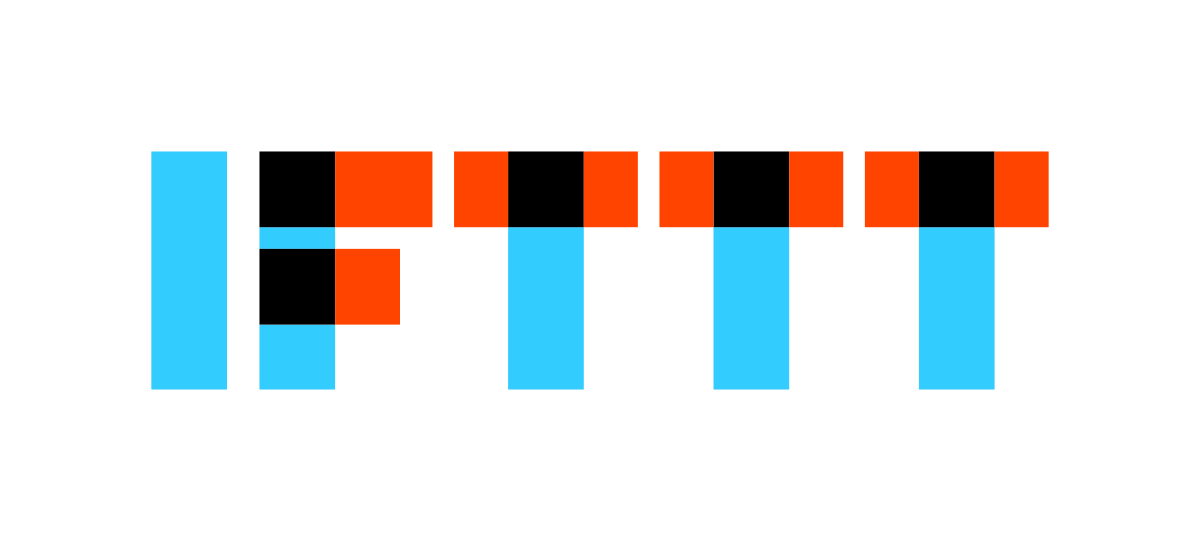
For example, if you set the living room light as trigger and the turning off of the kitchen light as an action, every time that the living room light will turn on, the one in the kitchen will turn off automatically.
Pairing
Requirements:
Device paired with the Freedompro app
(Follow this quick guide to discover how to pair Freedompro devices with the app)Account on IFTTT site (https://ifttt.com/ )
Follow these steps to pair IFTTT with the Freedompro service:
Go to IFTTT website and log in with your IFTTT account
Press on "Explore," then search and select "Freedompro"
Click "Connect"
Log in with your Freedompro account
Click "Allow" to start creating automations immediately
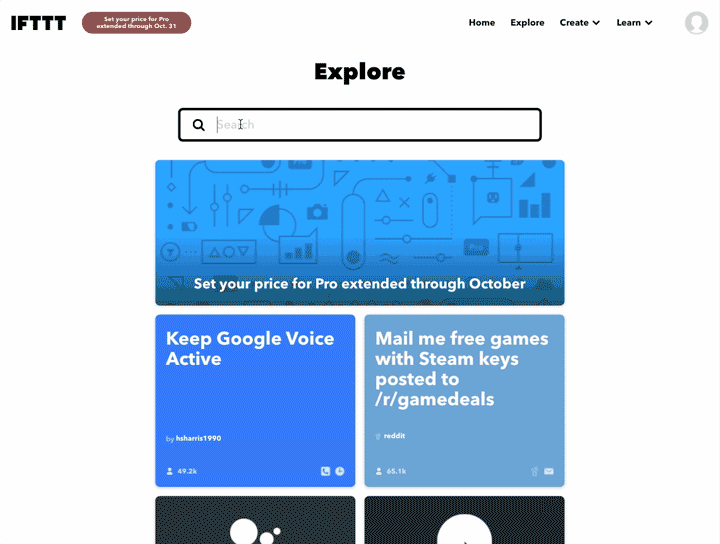
Unpair
By carrying out this unpairing procedure you will disassociate all smart devices (Google, Amazon Alexa, Home Assistant, IFTTT), except for Apple HomeKit.
To opt out of Google and Amazon services, Home Assistant and IFTTT, simply remove the Freedompro device from your account in the app Freedompro following the steps below:
Open the Freedompro app.
Go to the settings for the device you want to remove
In the "Remove Module" section, click on "Remove"
Confirm your choice by choosing "Yes"
If you are the owner of the device and remove your profile, all guest users will also no longer be able to access it.
Here’s a quick guide you can follow to complete the pair Freedompro devices with Home Assistant.
Home Assistant is a free open source platform that allows you to use more than 1800 different services to fully manage your home.
Home Assistant automatically scans your network for known devices and allows you to easily set them up. Once you've integrated all your es, you can unleash Home Assistant's advanced automation engine to make your home work for you. Home Assistant also allows you to add further functionality to increase its possibilities even more.
Use the official Home Assistant apps, a convenient companion to quickly control your es and be alerted when things happen in your home. The apps can also be used to send your location to your home to use presence detection as part of your automations. The data is sent directly to your home, with no access by third parties.
Combining any Freedompro devices with Home Assistant you can use and automate all es and different categories of accessories installed in your home.
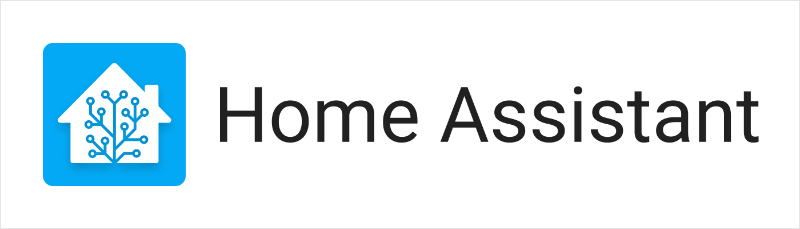
Pairing
Requirements:
Device paired with the Freedompro app
(Follow this quick guide to discover how to pair Freedompro devices with the app)Home Assistant installed and working (https://www.home-assistant.io/installation/ ) Minimum version 20212.7
Freedompro API key
How to get API key:
Access the Freedompro app
Go to your profile settings
Go to “API Key” section
Hit "Generate"
How to pair Freedompro service with Home Assistant:
Add the "Freedompro" integration from the Integrations menu
Enter the API key you copied from the Freedompro Cloud profile
Unpair
By carrying out this unpairing procedure you will disassociate all smart es (Google, Amazon Alexa, Home Assistant, IFTTT), except for Apple HomeKit.
To opt out of Google and Amazon services, Home Assistant and IFTTT, simply remove the Freedompro device from your account in the app Freedompro following the steps below:
Open the Freedompro app.
Go to the settings for the device you want to remove
In the "Remove Module" section, click on "Remove"
Confirm your choice by choosing "Yes"
If you are the owner of the device and remove your profile, all guest users will also no longer be able to access it.
Continue reading:
- Nessuna etichetta